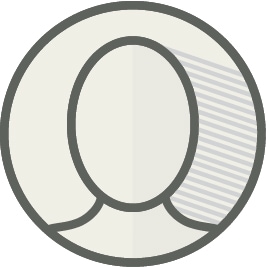GoPro action cameras are redefining how we view adventure sports and record our own outdoor experiences. With this technology, capturing exciting video or still shots in a simple-to-use manner is now within reach of nearly everyone.
REI helps you get the most out of your GoPro camera with the tips provided here. For hands-on instruction, take one of the REI Outdoor School's free GoPro classes at your local REI store.
Camera Setup Basics
This article focuses on the popular GoPro HERO 3+ series (Black), but many features are similar on other GoPro models. The following steps are for first-time users:
Condition the battery: Starting with a fully charged battery, you can "condition" a lithium-ion battery by fully discharging and recharging it for the first 2-3 times. While no longer considered a requirement by GoPro, conditioning the battery is a good practice to maximize battery life.
Learn the buttons: Here is an overview.

Use a quality memory card: There are vast quality differences among memory cards. GoPro requires a Class 10 microSD card, sold separately; available on REI.com and in REI stores. A short list of currently recommended cards is available on the GoPro website. How much memory? A 32GB card will capture up to 3 hours of video.
Set your connections: Pair up your GoPro's Wi-Fi connection with the camera's remote and your smartphone app. Setting up the Wi-Fi is a bit tricky; pay close attention to the instructions.
Tip: Changing your password is most easily done via the GoPro app. (Older GoPros may require logging into the website to do so.)
Your GoPro should now be ready so you can shoot and share.
Tips for Better Videos
Shooting becomes more fun once you're familiar with your camera. Your camera's default setting of 1080p (resolution) and 30fps (frames per second) provides great quality, but you can really spice up your results with these tips:
Create movement: This is easy when you're capturing a snowboarding run or a mountain bike ride—the action is built in. But for relatively static subjects such as a family picnic or a garage band jamming, you can create interest by adding movement. Walk around your subject as you shoot, moving the camera up or down to create a sense of motion.
Seek unusual angles: POV (point-of-view) shots are just the beginning. Using the garage band jamming example, you could get close to the guitarist's fingers working the strings or shoot a close-up down the neck of the guitar back toward the musician. Get creative!
Create perspective: Have a static item in the foreground to increase depth of field and interest.
Avoid long scenes: Keep individual scene lengths brief (every 3 to 5 seconds) so you can keep track of footage and quickly get rid of unwanted scenes.
Have a plan: Create a quick storyboard so you can shoot with an idea in mind. Capture lots of footage so you have plenty to choose from when editing later.
Editing offers you a big opportunity for creativity (GoPro's Studio 2.0 is a popular program), but that's outside the scope of this article.
Using Your GoPro's Modes
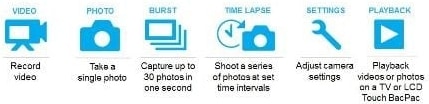
There are 2 ways to navigate the menus of your GoPro Camera.
- Use the onboard "mode" and "select" sequential button push method.
- Use the app. This is much faster and makes it clear what you are doing and why.
Popular GoPro modes include:
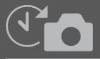
Time lapse: This compresses a long time period in a short time sequence. Your GoPro can shoot single frames in intervals of 0.5, 1, 2, 5, 10, 30 or 60 seconds. Good news: Editing isn't usually required for this to play back correctly.
Slow motion: Your GoPro typically shoots at 30fps (frames per second). To create slow-motion effects using camera settings, simply increase the fps rate (up to 120fps.) Slo-mo must be shot in a brightly lit environment or your video will be too dark. Viewing your slow-motion video requires video-editing software such as GoPro Studio, Premier Elements, iMovie or Final Cut.
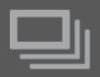
Burst (still photography): This very cool setting slows down action to a frame-by-frame level by snapping up to 30 images in a 1-second "burst." To display these snapshots as a moving video, you need to process your burst with your video-editing software. Various 1-second burst rates can be selected: 3 images, 5 images and so on. The camera shoots 1 cycle after each push of the record button.
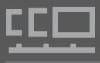
Continuous shooting mode (still photography): Similar to burst mode, this allows you to continuously shoot single images (up to 10 per second) at a constant rate until you decide to release the button.
Tip: Just play with your GoPro. Don't be afraid to push its buttons. Try different things.
Aspect Ratio
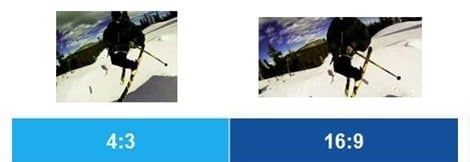
These numbers describe the width vs. height ratio of your image.
- The 4:3 ratio represents an image that is 4 parts wide by 3 parts tall, similar to an old-school non-HD TV.
- The 16:9 ratio is the same width versus height seen on a typical HD TV (default 1080p setting).
Intuitively, you would think 16:9 is the desired setting because our video would match our TV screen dimensions exactly. The reality, however, is that 4:3 is the bigger file. So, if you are planning to edit your video, 4:3 is the preferred ratio. If you are going to shoot and share, stick with the 16:9 default setting.
Tip: GoPro's default "wide" field of view offers somewhat of a fisheye perspective. For a more natural view, try changing the camera's field of view settings to "medium" or "narrow."
Audio
While your GoPro does record sound, audio is not its strength. In particular, shooting with the waterproof housing in place makes the recorded audio sound tinny at best.
To improve sound quality, take the camera out of the case and use The Frame accessory. This sacrifices some dust and moisture protection (don't do this on a rainy day), but the sound quality is dramatically better. A variety of external microphones are also available for better audio.
Many folks prefer to skip the camera audio altogether and simply add their own music track instead.
GoPro FAQs
Q: How do I prolong my GoPro's battery life?
A: Turn off your Wi-Fi setting; it drains the battery quickly. See also the battery conditioning tip near the beginning of this article. Lastly, GoPro 3+ models offer a claimed 30% better battery life than earlier GoPro models.
Q: What can I do if I'm running out of space on my microSD card?
A: Some quick and easy suggestions:
- Delete unwanted footage using the app.
- Copy files to your computer.
- Have additional memory cards handy.
- Get a bigger microSD card (32GB is recommended).
Tip: Buy the wall or car charger so you don't have to use your computer to charge the battery.